This is how I installed GitLab under a subdomain on a server Running Plesk 12.5 on Ubuntu 14.04 and added a SSL certificate from Let’s Encrypt.
Install GitLab
To install GitLab follow the instructions on the website here.
Deactivate the bundled web-server
GitLab comes with it’s own nginx as web-server. I wanted to use the apache that is already running on the server.
In the docs is a description how to do that here
Only one thing to note: The user is the user of the Plesk webspace where GitLab should be installed and the group is psacln.
Run
when you are done.
Configure Apache
Then I added a new subdomain to my webspace git.jonasjuffinger.com. There I opened the Apache & nginx settings. Under Additional Apache directives it is possible to add configuration for apache.
Additional directives for HTTP
Because we will configure Let’s Encrypt later we want every request over http redirected to https, except the .well-known directory because it is needed by Let’s Encrypt:
Additional directives for HTTPS
When the request comes over https Apache should pass it to the gitlab workhorse:
Install and configure Let’s Encrypt
Let’s Encrypt with Plesk is very easy, just install the extension. After that you have a Let’s Encrypt button in your subdomain settings.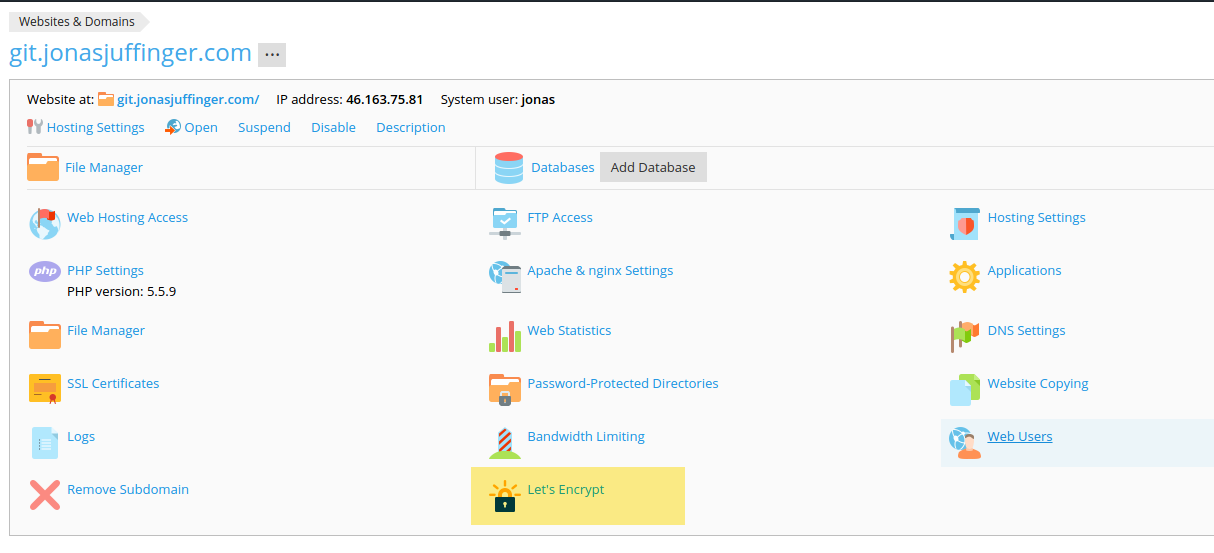
There you can install a certificate by clicking install. Plesk automatically does the renewal.
Finished
That’s everything that has to be done. Here you can see that is works but I’m sorry you won’t get an account.